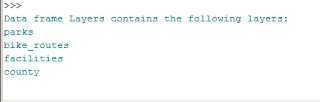This week’s exercise was about crime mapping, specifically
hotspot analysis. We became familiar with various techniques commonly used in
crime analysis, and we learned to aggregate crime events to calculate crime
rates. We examined spatial patterns and socio-economic characteristics in crime
rates. We also learned about global and local spatial clustering methods, and
we compared the reliability of hotspot mapping in crime prediction.
In the first part of the assignment, we were to determine if
a relationship between soci-economic variables and residential burglaries
existed. From the crime dataset provided, I used a SQL query to select only
residential burglaries, and joined that data spatially with census data. Using a
table join with the demographic data allowed me to calculate the crime rate per
1,000 units. From here, I created a choropleth map of residential burglaries
per 1,000 housing units by census tract, and I also created a choropleth map of
the % of housing units that were rented per census tract. Finally, I created a
scatterplot of % housing units rented vs. the number of burglaries per 1,000
housing units.
The second part of the assignment introduced us to kernel
density hotspot mapping, which is a technique commonly used to show clustering
of point events. Although this technique does not show the statistical
significance, it does show hotspots in a visually pleasing manner. One has to
be careful, however, to choose a reasonable bandwidth, as this is what
corresponds to the amount of smoothing. If the bandwidth is too large, there
will be too much smoothing and you will lose details in the map. If the
bandwidth is too small, there will be not enough smoothing. Here, we want a
kernel density map of auto thefts with a bandwidth of 0.5 miles and a cell size
of 100 feet (as the cell size needs to be much smaller than the bandwidth). As I
wanted to use the average density as a classification, I excluded any values of
“0”, determined the mean density, and classified the data as multiples of the
mean (2 * mean, 3 * mean, etc.) to create the hotspot map.
The third part of the assignment was to create 3 hotspot
maps using different techniques and to compare them. The first method was
grid-based hotspot mapping. I performed a spatial join between the burglaries
and grids layers, which created a count field displaying the number of
burglaries in each grid. I then manually selected the top 20% (the top
quintile) and dissolved them to form a single polygon, which became my hotspot
map. The second method was a kernel density hotspot map similar to that in the
second part of the assignment. I chose the same bandwidth (0.5 miles) as a
bandwidth. To classify the data, I excluded any areas with a value of “0” and
used the Reclassify tool so only areas greater than 3 times the mean density
would be displayed as part of the hotspot map. The third type of hotspot map was
created using the local Moran’s I technique. This technique uses crime counts
or rates aggregated by meaningful boundaries. I created a spatial join between
block groups and 2007 burglaries, and calculated the crime rate (# of
burglaries per 1,000 housing units). I ran the Local Moran’s I tool in ArcMap,
which gave different types of spatial clusters. As this is a hotspot map, I
selected only those areas with “high-high” clusters, meaning high incidents of
burglaries next to other areas with high incidences of burglaries. To compare
these three types of hotspot maps, I created a map that is shown below
displaying all 3 hotspot maps on the same data frame (I used various levels of
transparency so all are visible).
Next we were to determine the reliability of the hotspot
maps to predict crime. To do this, I used burglary data from 2008 (the hotspot
maps used 2007 data). I determined the total area of the 3 hotspot areas and
the number of 2008 burglaries within the hotspot areas. From this, I calculated
the % of 2008 burglaries within the 2007 hotspots and the crime density. The grid-based
overlay method showed the highest percentage of 2008 burglaries in the 2007 hotspot
area, but the hotspot map was also spread over a larger area. The kernel density
method showed a smaller percentage of 2008 burglaries in the hotspot area, but
the total hotspot area was much smaller and the crime density was higher, so in
my opinion this is the better analysis for predicting future crime, at least in
regards to deployment of more officers to the area. There would be a greater
number of officers in a smaller area (as compared to the other hotspot maps),
so there would be a shorter response time to calls and backup would be quicker
to the scene, if necessary. The Local Moran’s I method showed a lower
percentage and lower crime density.
This was really an interesting assignment. I have some
experience with criminal justice courses, but have never worked with crime
mapping or hotspot analysis at all. I found in interesting to learn about the
various mapping methods and the pros and cons of each type. I also found it
helpful to think about which analysis is better in terms of where officers are
needed and how fast they could likely get to an incident.