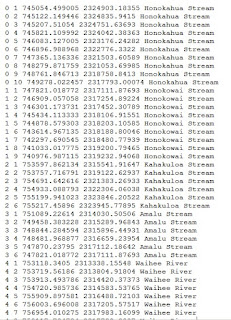In this lab, we carried out a building damage assessment
based on aerial imagery taken before and after Superstorm Sandy impacted the
northeastern United States. Although not especially powerful as far as some
hurricanes can be, the extreme size of the storm, the fact that it collided
with a powerful weather system moving into the northeast, and its impact on
several of the U.S.’s largest cities (including a historic storm surge),
combined to make it the second costliest cyclone to hit the United States since
1900.
First I created a base map using the World Countries, US
boundary, and FEMA States shapefiles. The FEMA shapefile was created from a
selection of impacted states from the US boundary shapefile. After importing
the Sandy storm track table, I created a polyline showing the storm’s path from
the original hurricane track points. I learned to create marker symbols, and
symbolized the hurricane with a hurricane symbol. I used a color scheme from
green to red, with green showing where Sandy was less powerful and red at the
storm’s most powerful, in this case a Category 2 hurricane. I labeled the
hurricane track points and added graticules and the essential map features. Below
is my final map.

Next I needed to prepare the data for the damage
assessment. This was achieved by creating a new file geodatabase and new raster
mosaics, one for the pre-storm imagery and one for the post-storm imagery. I briefly
learned to compare the before and after imagery by learning the Flicker and
Swipe tools in the Effects toolbar. One of the most important aspects of the
assignment was creating attribute domains, which are used to constrain values
allowed in an attribute table or feature class. Shown below is a screenshot of
domains I created for the damage assessment. Damage ranges from 0 (no damage)
to 4 (total destruction).

I added the county parcels and the study area layers to our
map. This part was quite time consuming, as I had to digitize each structure
from the pre-storm image within the study area, and then compare the pre-storm
and post-storm imagery to determine the level of damage the structure received.
This was often difficult to determine, as I was using aerial imagery and it
was difficult to see much of the damage unless it was very severe. It was also
often difficult to determine the building type (residential, commercial, or
industrial).
Next I wanted to examine the relationship between the
locations of the damaged structures and their proximity to the coastline. I digitized
the coastline near the study area and used Select by Location to determine the
number of damaged structures within 100 m, 100-200 m, and 200-300 m from the
coastline. As one would imagine, structures closer to the coastline were more
likely to be destroyed or suffer catastrophic damage, and those further from
the coastline were more likely to suffer little to no damage. Structures blocked
from the winds and/or water had a better chance of surviving intact as well.
Below is a table of the structural damage.
Count of structures within distance categories from the coastline
|
Structural Damage Category
|
|
|
|
|
|
0-100 m
|
100-200 m
|
200-300 m
|
|
No Damage
|
0
|
0
|
7
|
|
Affected
|
0
|
6
|
7
|
|
Minor Damage
|
0
|
26
|
22
|
|
Major Damage
|
2
|
6
|
2
|
|
Destroyed
|
10
|
10
|
4
|
|
Total
|
12
|
48
|
42
|
I used the Attribute Transfer tool to copy the attributes
from the county parcels layer to the structure damage layer. To populate the
new fields, I manually matched the parcel to the damaged structure point. Once I
had done this for all the damage points, I exported the data to an Excel
spreadsheet and labeled the points. The purpose of this was to help determine
who owns the damaged structures for emergency management and insurance
purposes.
This lab seems to cover most of what damage assessment is
used for. Although manually digitizing is rather tedious, it helps determine
the extent of the damage. In a real situation however, I would be more
comfortable creating the initial assessment using aerial imagery, but actually
going through the area to visually confirm the assessment values would be
important as well.